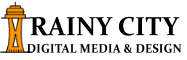Podcasting is the next step up from blogging. While blogging is done by armies of pajama-clad ordinary people, podcasting is done by many of these same people, though less often in pajamas, in front of a digital or audio recorder. Short pieces are recorded and then distributed via RSS or Atom to their website, typically a blog site. Listeners and viewers can then download podcasts using podcast clients. A good podcast client (iTunes for example) will allow you to subscribe to the RSS/Atom feed of your favorite podcasters and automatically download the content to a computer or to a portable audio player when new items are available.
Podcasting is the next step up from blogging. While blogging is done by armies of pajama-clad ordinary people, podcasting is done by many of these same people, though less often in pajamas, in front of a digital or audio recorder. Short pieces are recorded and then distributed via RSS or Atom to their website, typically a blog site. Listeners and viewers can then download podcasts using podcast clients. A good podcast client (iTunes for example) will allow you to subscribe to the RSS/Atom feed of your favorite podcasters and automatically download the content to a computer or to a portable audio player when new items are available.
Most podcasters create their content in MP3 or MP4 audio or video files and upload them, linking to the file in a blog post. Users can then click the link to download the content if they’re not automatically subscribed to the RSS/Atom feed. The problem has never been in getting the content to the web page, but in getting the content to work through the feed systems. WordPress, in most cases, will automatically include new podcasting data in your RSS/Atom feed system. This makes it easy for you to deliver content and for your users to subscribe to that content.
For most people, as of WordPress 1.5 and beyond you can podcast easily and automatically. When you link to the audio file in a WordPress post using the full URL address, it automatically adds it to the RSS/Atom feed and makes it usable as a podcast. Your last step is to put a link to your RSS/Atom feed on your page. By default, the feeds are located at the bottom of your WordPress page. The link should look something like this if you’re using RSS:
http://example.com/wordpress/?feed=rss2
If you’re using Atom, the link will look like this:
http://example.com/wordpress/?feed=atom
In earlier versions of WordPress, automated links work for posts only, not for static pages. Because WordPress needs to maintain accurate file size information, if you change a linked file you should be certain to republish the post containing the link. If you’ve linked to a file that for any reason is not fully accessible from your blog, your podcast won’t work properly when it is up because WordPress won’t have the correct file size information.
For Apache servers and others that use the .htaccess file, you’ll need to add a directive to the config file or .htaccess file to get the server to recognize podcast files (m4a and m4b) properly. You can simply add this line to the file you use:
AddType audio/x-m4a .m4a>
Podcasting is the natural evolution of those looking to grow beyond blogging. Rather than sitting around and doing the same sort of blogging as hundreds of thousands of other people get out there and work on producing a podcast. You would likely be amazed at how simple it can be once you get started. With a simple intro and outro music or vocals and a little pre-planning on a script, you could have your podcast on the radar in no time!